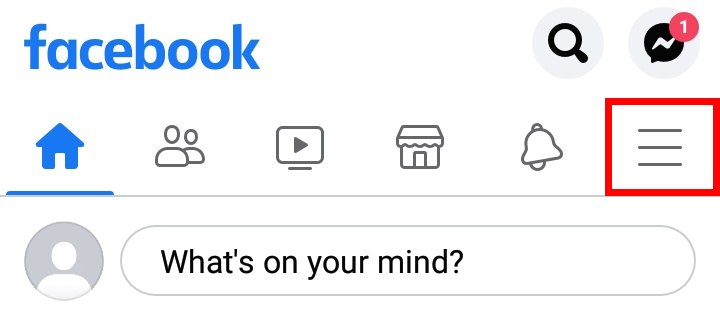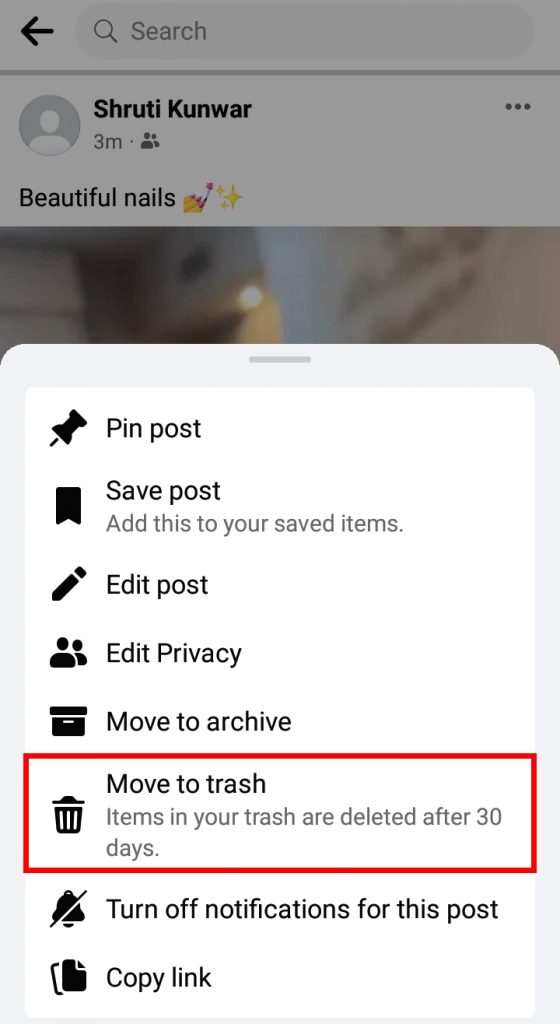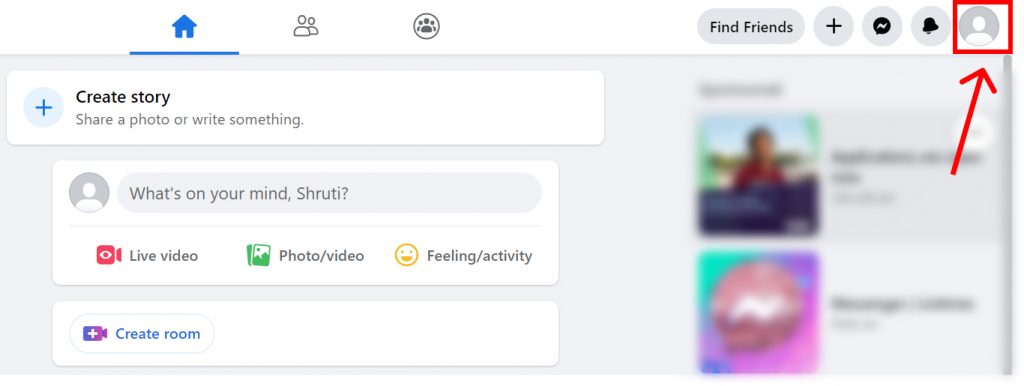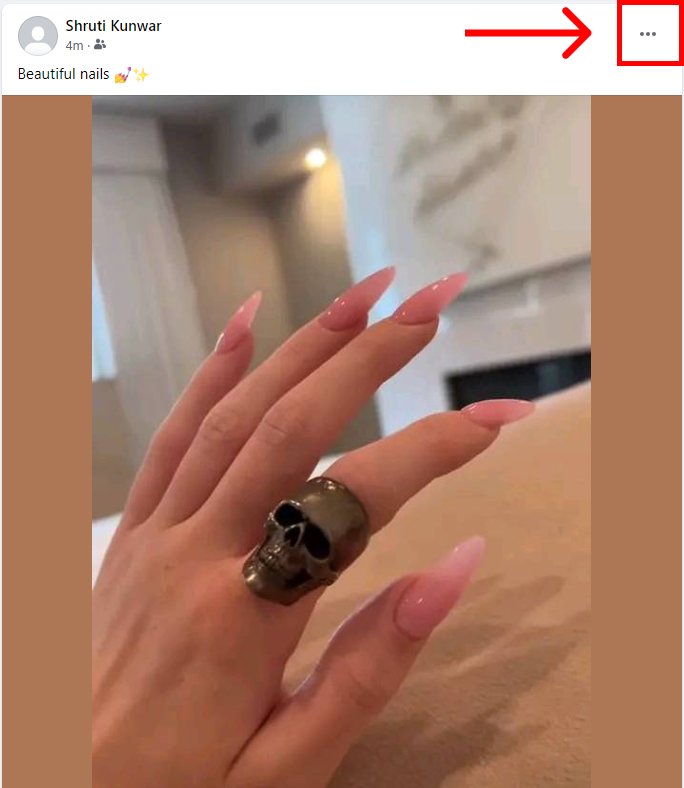It might be just a status update you posted, pictures you shared years before that now look stupid, or, just simple things you have on your timeline that you want to get rid of. Facebook lets you delete any post you wish to no matter how new or how old. It also allows you to recover them within 30 days if you wish to. If you are unaware of how to delete a Facebook post and rid yourself of second-hand embarrassment, worry no more because, with this article, we have you covered.
How to Delete a Facebook Post?
Once you delete a Facebook post, you will not be able to see it and ever your friends will not be able to view that post. It gets completely removed from your profile and gets stored in the trash. You can recover them if you wish to by just tapping on the ‘Undo’ button that appears after deleting the post or, by visiting your Facebook trash.
Delete Post Using Facebook App
You can delete a Facebook post by using the app version i.e. by using your phones. This process listed below will be applicable for deleting posts whether you are using android, iPhone, or iPad. To do so, follow the given steps:
1. Open Facebook app and log into your account.
2. Click on the ‘Hamburger’ icon.
3. Select your ‘Profile’.
4. Go to the post you wish to get rid of and click on the ‘Three dots’ above it.
5. Select ‘Move to Trash’ option.
The post gets deleted.
Delete Post Using Facebook Web Version
Another way to delete a Facebook post is by using the web version of the app. You can do so on your computers or, any web browser on your phone if you do not have the app available. To do so, follow the given steps:
1. Open Facebook on web and log into your account.
2. Click on your ‘Profile’ icon.
3. Select your ‘Profile name’.
4. Go the post you wish to get rid of and click on the ‘Three dots’.
5. Select ‘Move to Trash’ option.
The post gets deleted. Along with posts that you have uploaded on Facebook, this app also allows you to delete the storied updates if you are not happy with them or do not find them convenient. How to Delete a Story on Facebook?
How to delete Facebook posts in bulk?
Yes, you heard it right. You can delete multiple Facebook posts at once. To do so, go to your ‘Profile’ on your Facebook app or web version, click on the ‘Manage posts’ icon above all posts and select the posts you want to delete. Once you are done, click on the ‘Delete’ icon at the bottom to delete your posts.
Can I recover deleted posts on Facebook?
Yes, you can within 30 days of moving the post to the trash. To do so, on your phone or computer, visit the Facebook Settings>Activity Log> Trash. Select the post you wish to recover and click on the ‘Restore’ option. Restore the post to your profile.
Conclusion
Hence, by using the posts mentioned above, you can easily delete a Facebook post. If you are looking to clean your account and delete any of them, use the manage posts option and get rid of multiple posts at once. If you in any way change your mind before 30 days, you can get them back from the trash. Hope this article was helpful and cleared your doubts. Feel free to leave comments in case of any queries.
Δ