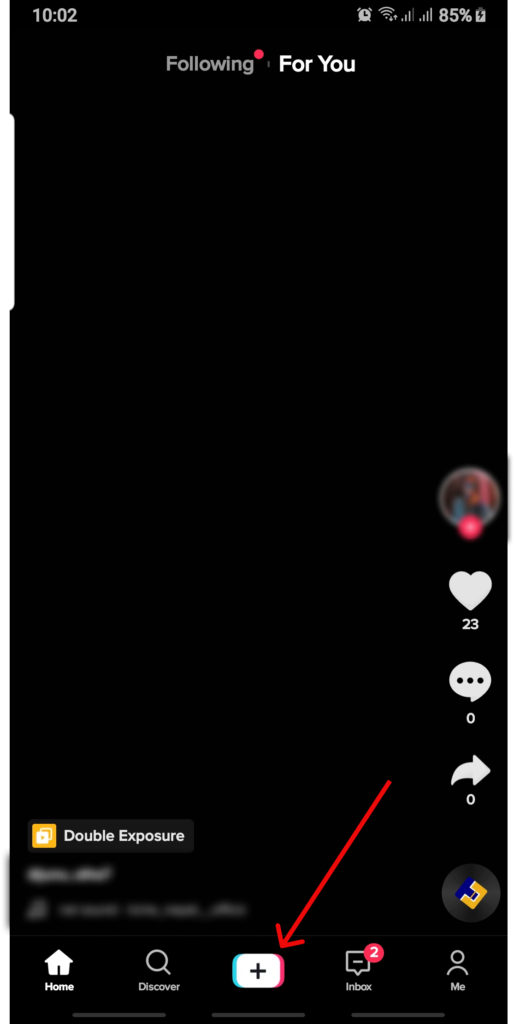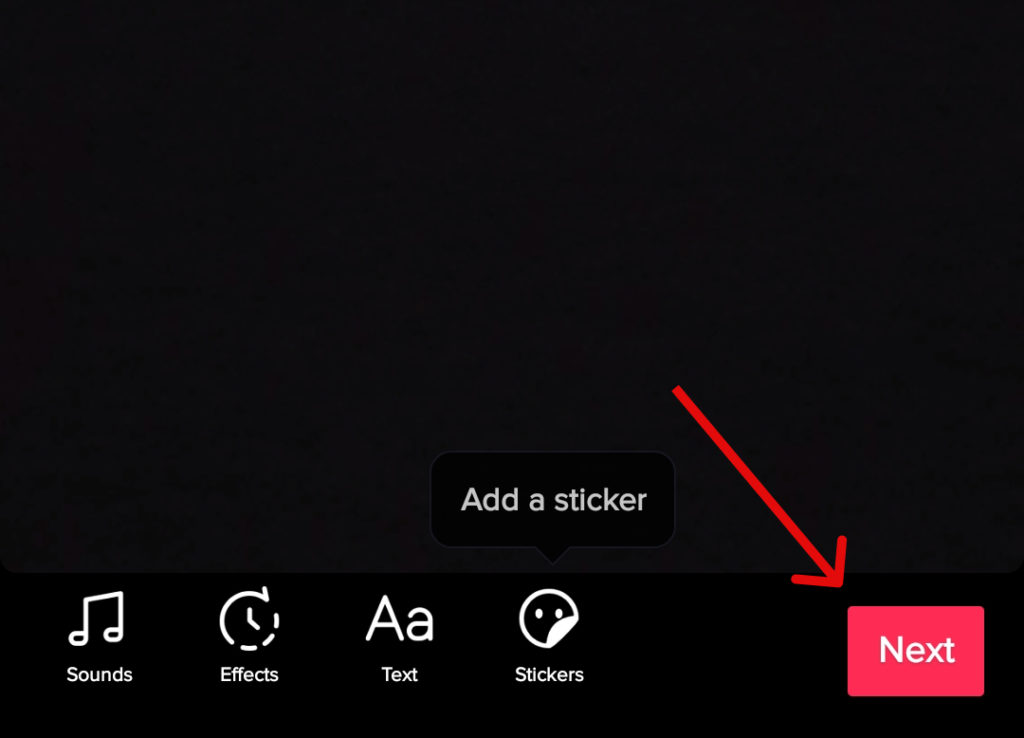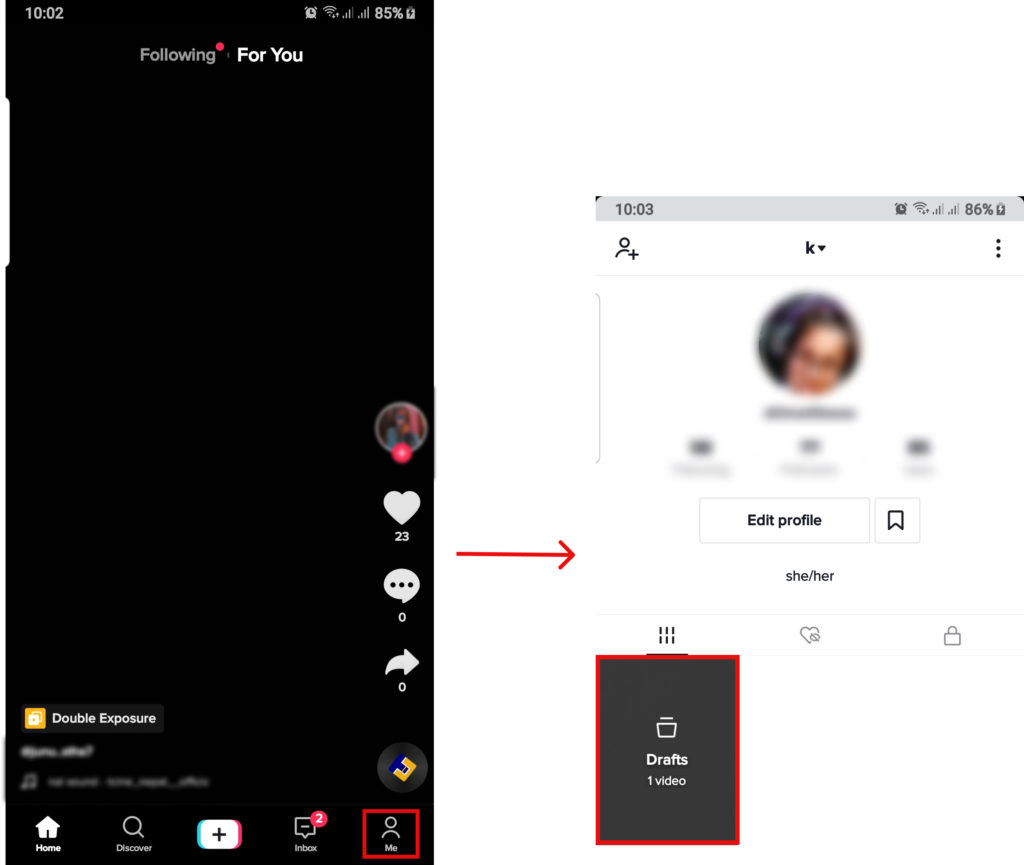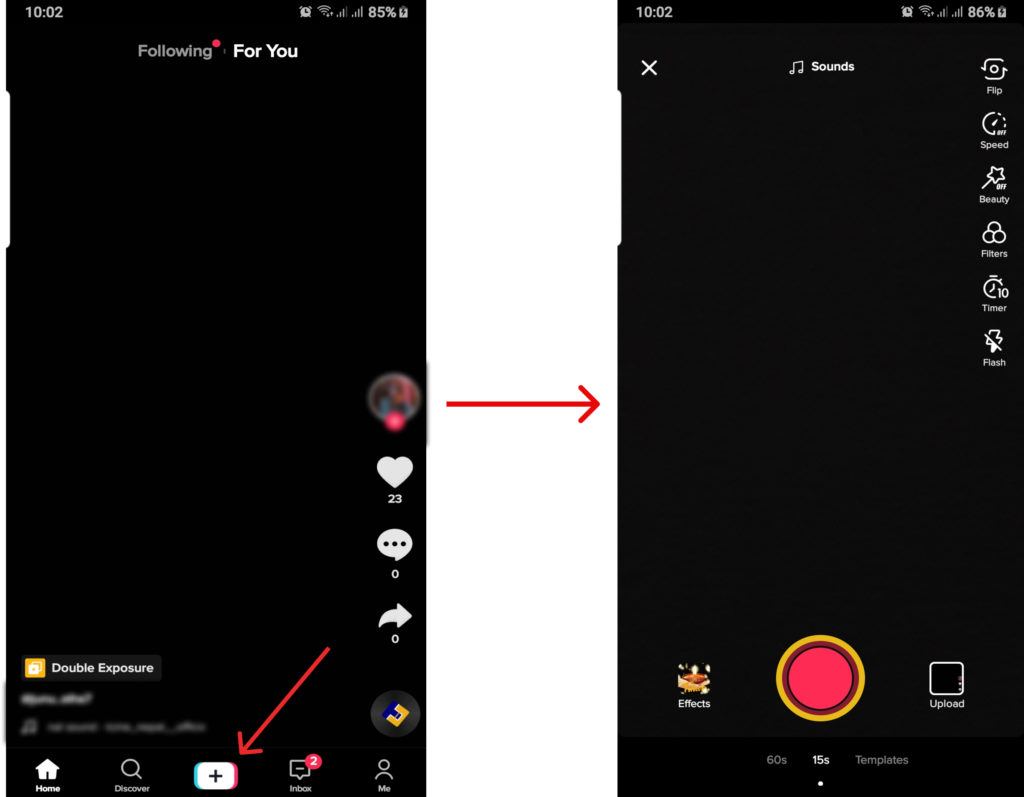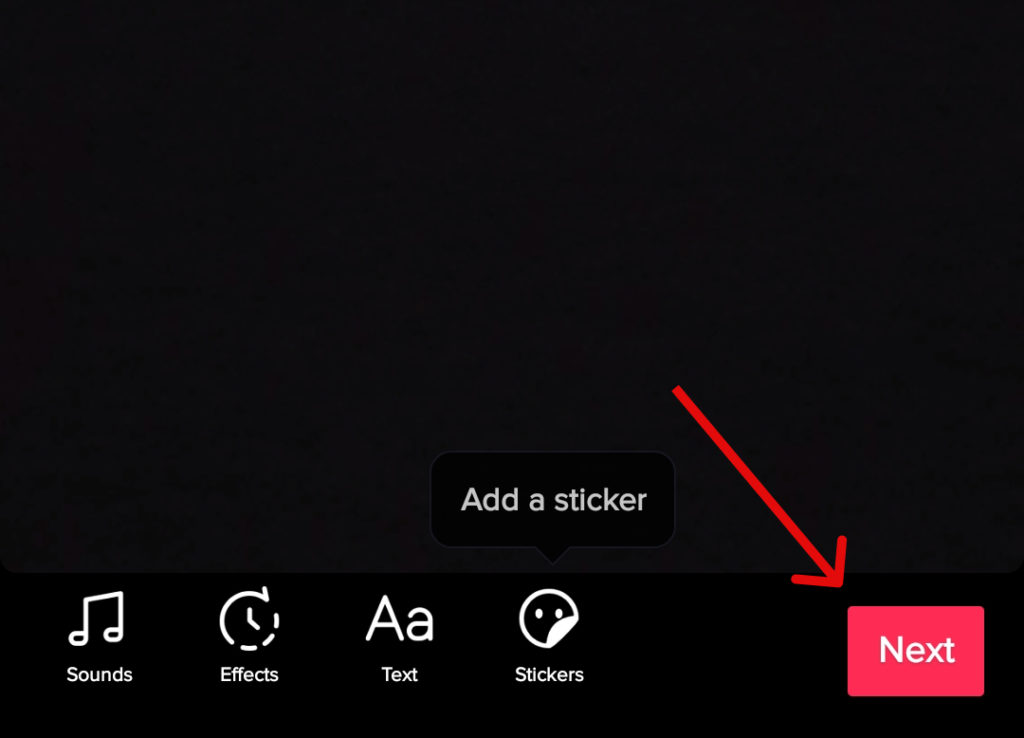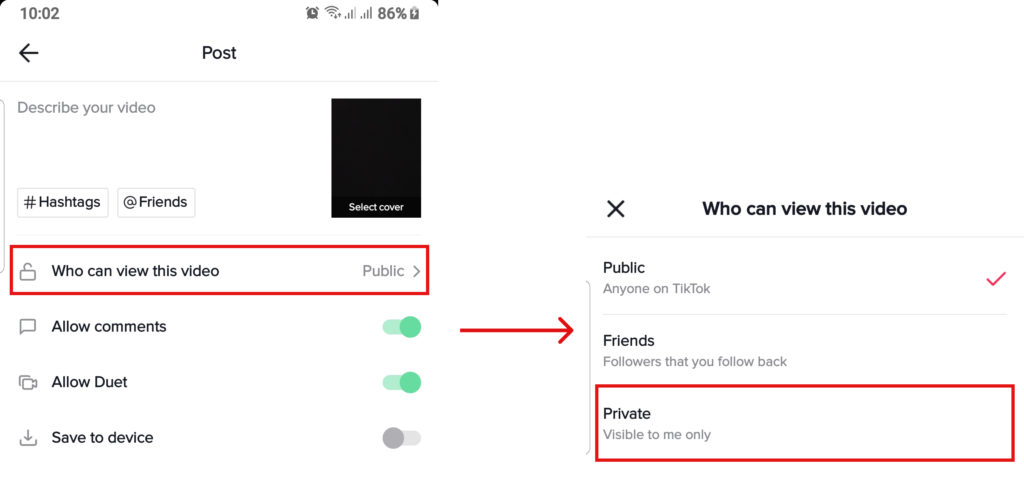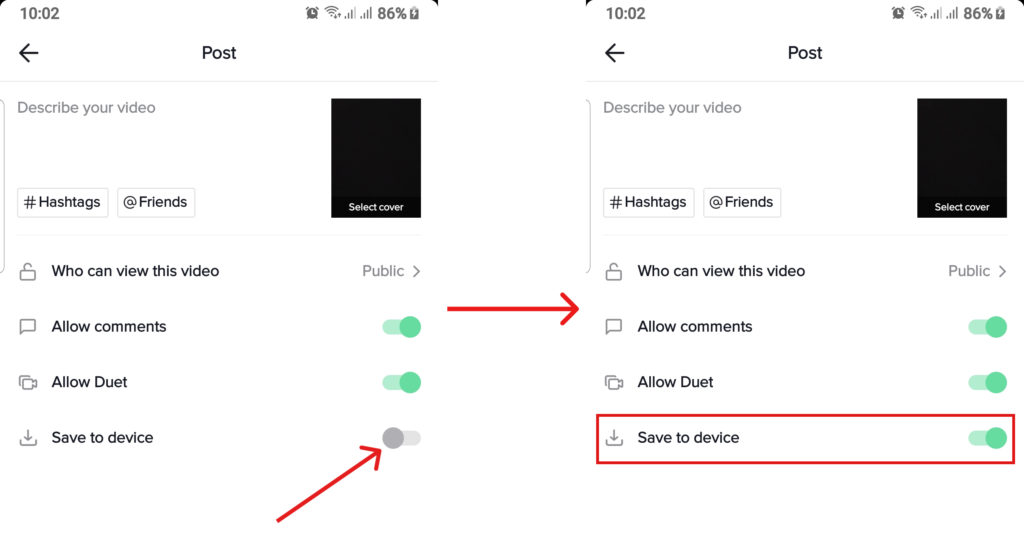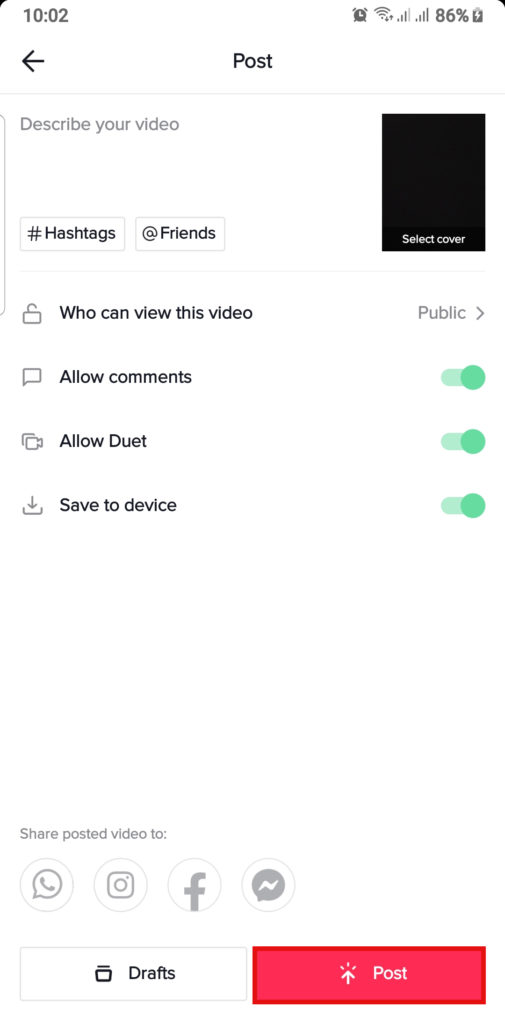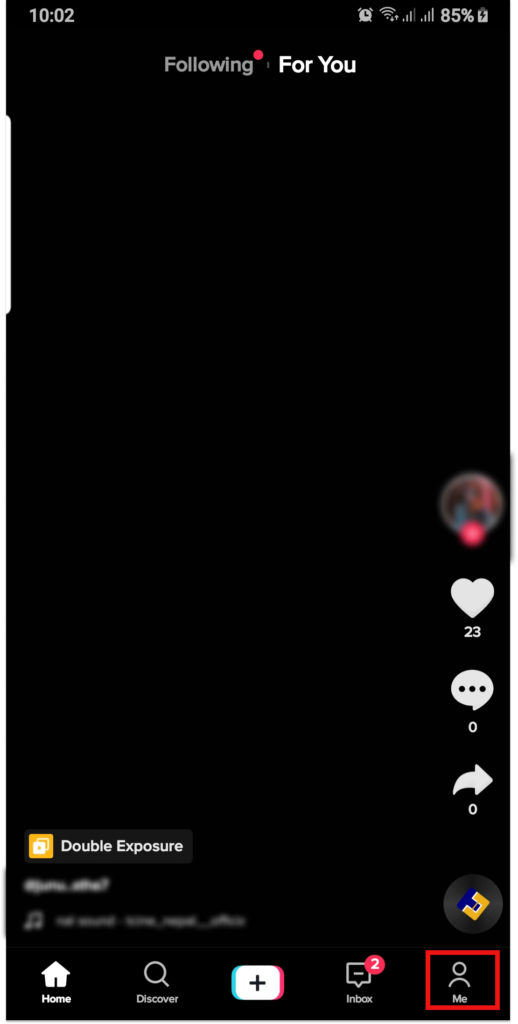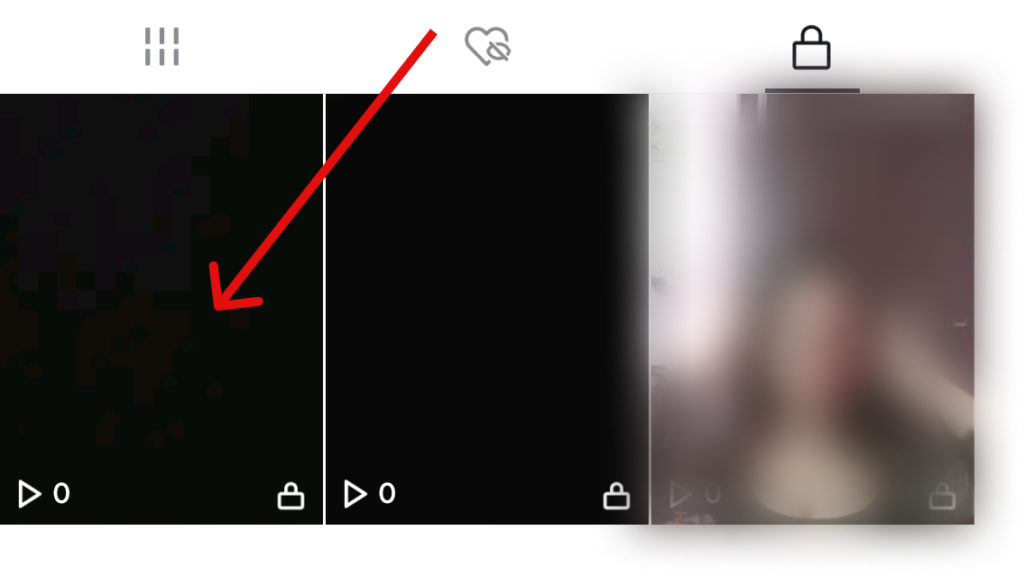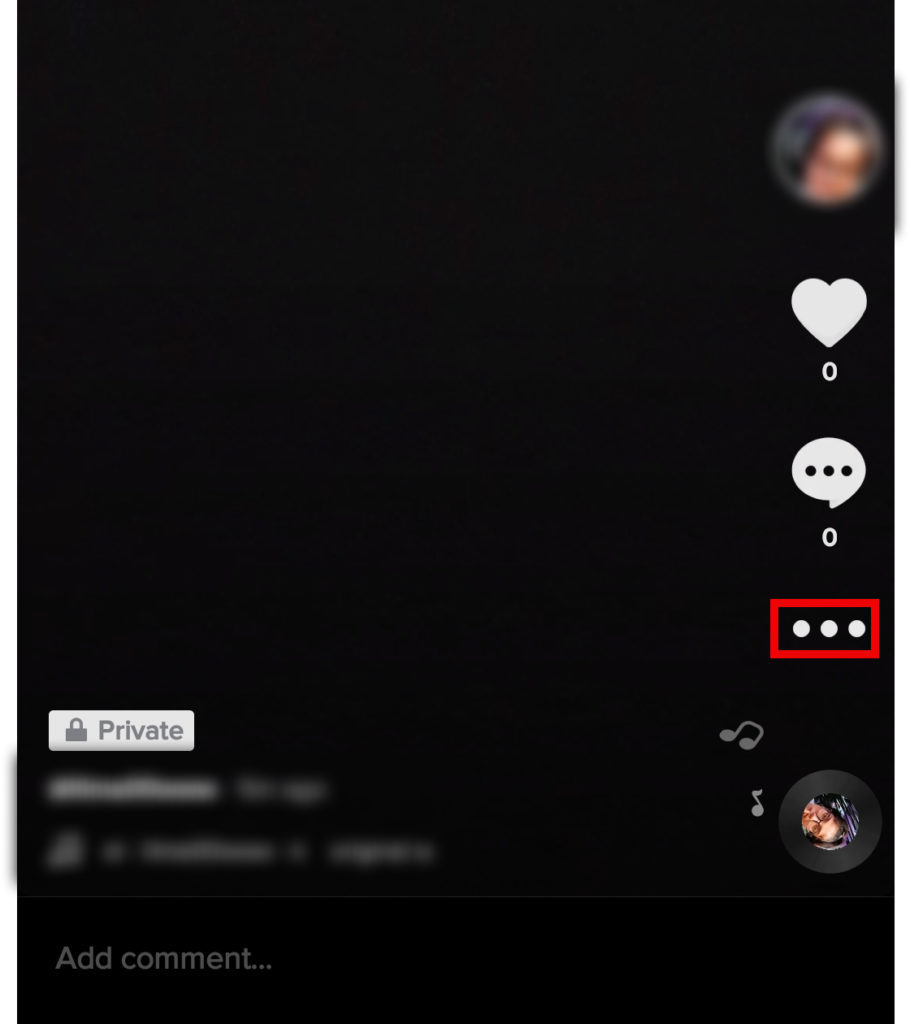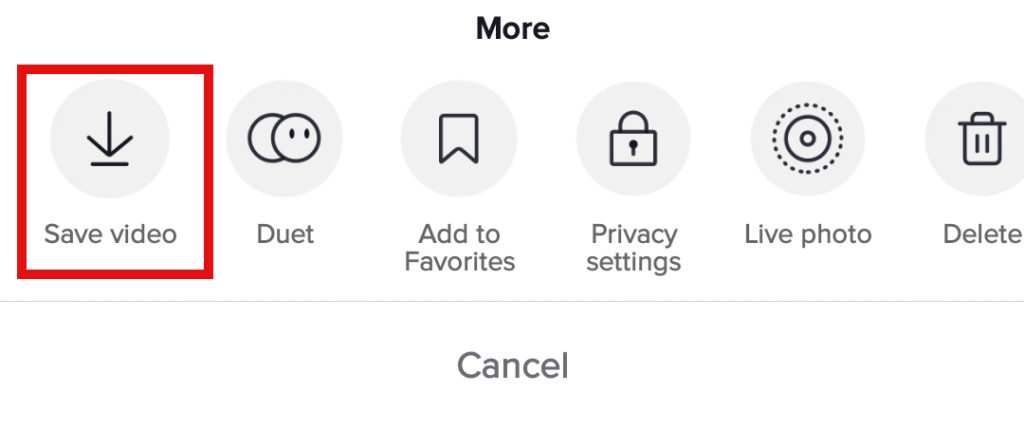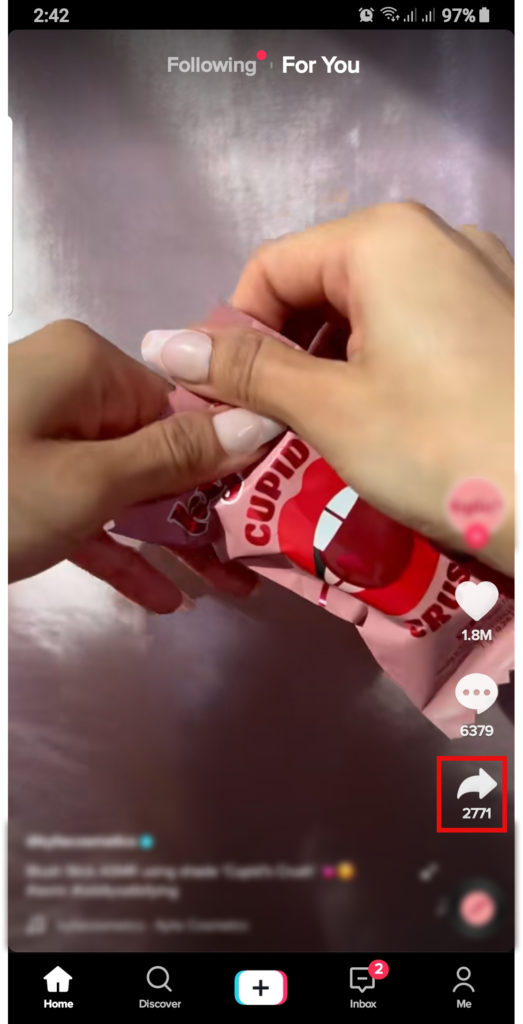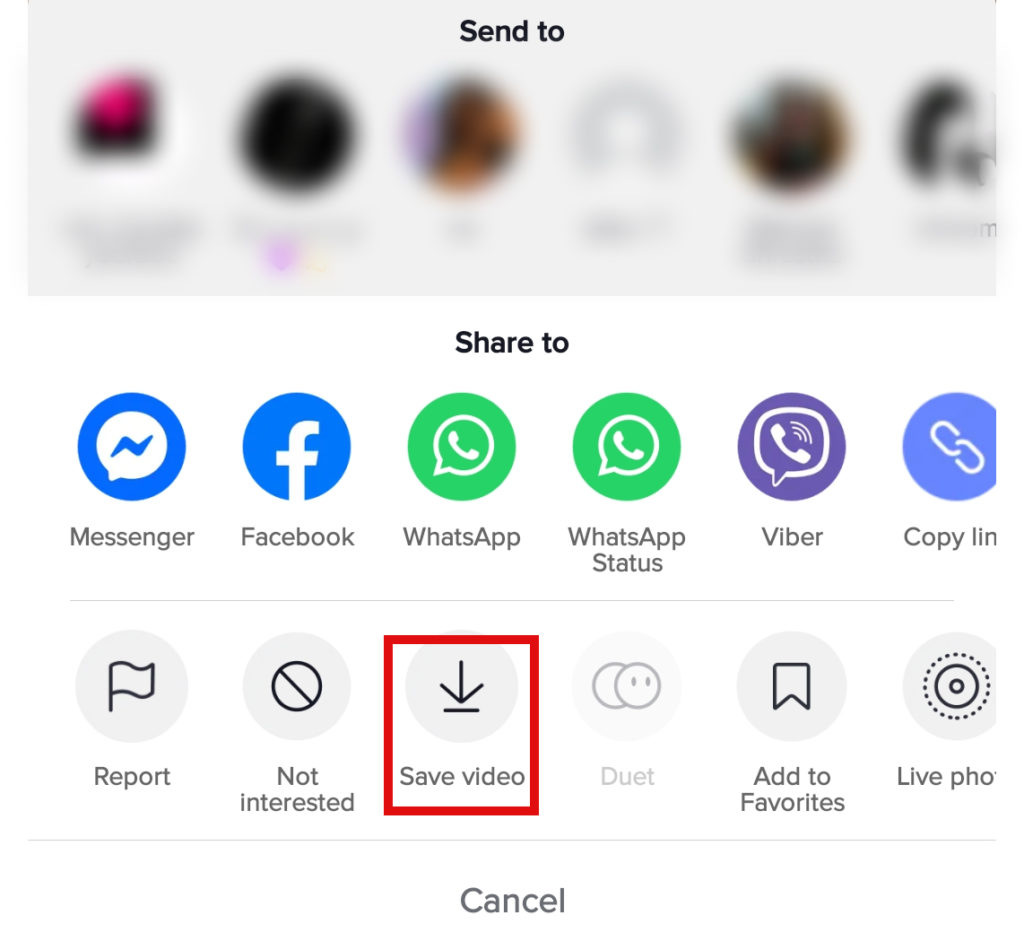Tiktok gave career to many young celebrities and has also been an income source for a lot of people on top of the entertainment service it already provides. The short video making app Tiktok grants users a platform where they can freely express their creativity and hobbies. One can post videos right away and engage with a wide range of audiences or save TikTok videos without posting to share later on. You also have the option to edit your videos within the app, but if you are not satisfied with the outcome you can continue with the shooting and editing later when you feel inspired as well. This is when saving videos without sharing them publicly comes in handy. Even though there is no direct way to save the video without posting, in this article, we will go through alternatives to achieve the same result.
How to Save Tiktok Videos Without Posting?
As stated before, the idea of saving videos without letting the public view it is not entirely far fetched. You can definitely manage the setting so the videos remain private. We have listed two ways you can save TikTok videos without posting:
Save in DraftSave in Device
Save in Draft
The draft is a way to save videos on your profile without letting the public see them. The videos saved as drafts will not be visible for other users but you can access it freely. Saving video as a draft will let you continue with the editing, change settings or re-shoot the video entirely. You can also only save videos to reuse the sound if you save it in drafts. Here’s how you can save a video on drafts:
1. Open Tiktok and log into your account.
2. Tap on the create icon.
3. Start the shoot.
4. Click ‘Next‘.
5. Select ‘Draft‘.
You have now successfully saved the video as a draft which means you have to save TikTok videos without posting. To see the drafts continue with the following steps.
6. Go to your profile, you will see ‘Drafts‘.
You can find videos you have saved as drafts once you open the drafts. Drafts are temporarily locally saved in your account. So remember if you uninstall the application, your drafts will disappear. This way you will be able to save TikTok videos without posting.
Save in Device
It is not possible to save videos directly on your device without posting your videos first. However, you can choose who can see the videos and can save the TikTok videos without posting them to be viewed by a large audience. You can save the video to the device by either setting it to private or manually saving it after posting it as private.
Set to Private
Follow the instruction below to save the TikTok video on your device: Since you enabled the Save to Device, your video will automatically be saved in your gallery. You can access your gallery and see that you have to save TikTok videos without posting them publicly.
Manual Saving
But if you forgot to enable the ‘Save to Device’ you can still save the video by proceeding with the following steps: Now you have successfully saved the video in your local gallery. This way you can save TikTok videos without posting them publicly.
Can You Save Other’s Tiktok Video?
Yes, you can save someone else’s TikTok video but only if they have set the setting and enabled the option. If they haven’t allowed it, you won’t be able to access the download option. If you wish to keep someone else’s video on your gallery, follow the steps below:
1. Select a video.
2. Click on the share icon.
3. Select ‘Save Video‘.
Conclusion
TikTok provides a various features to better your videos on the platform each day. You can learn this trick to save videos without posting them and better edit your videos within the inbuilt features or using third party editing software. We hope this was a helpful article. Let us know if you have any queries.
Δ